Smartboard Calibration
To fix a miss-aligned SmartBoard, including one that's touches do not appear to be working please look for the SMART Settings App, it is best to help find it by typing Smart Settings below is how it appears in the Start menu.

When the APP opens it will appear like the below, and please follow the steps below paying close attention to point 1
- Before bringing the calibration you must make sure you have closed all open Powerpoint, Word or SmartNotebook files.
- You can then click the "Orient/Algin the SMART Product" (shown below boxed in green).
- Once you click the option One screen will go Grey if this is not the SmartBoard screen, press the space bar on the keyboard until the Grey screen appears on the Smartboard
- Now using a Pen for the Smartboard tape the targets
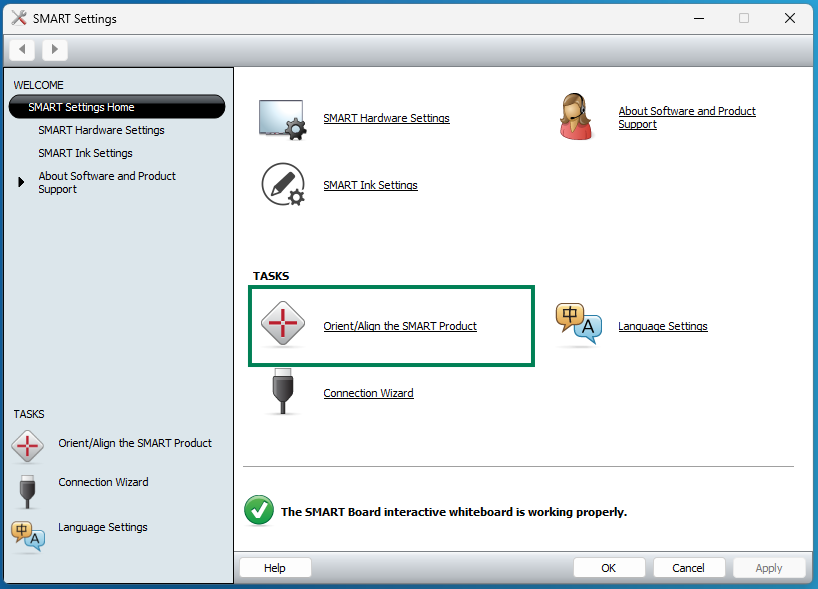
Kind regards
CELT IS Team
